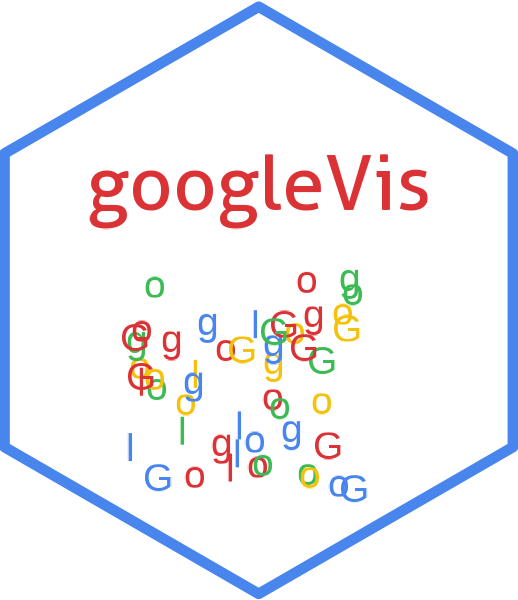The gvisMap function reads a data.frame and creates text output referring to the Google Visualisation API, which can be included into a web page, or as a stand-alone page.
Usage
gvisMap(data, locationvar = "", tipvar = "", options = list(), chartid)Arguments
- data
a
data.frame. The data has to have at least two columns with location name (locationvar) and the variable to display the text in the tip icon (tipvar).- locationvar
column name of
datawith the geo locations to be analysed. The locations can be provide in two formats:- Format 1
'latitude:longitude'. See the example below.
- Format 2
The first column should be a string that contains an address. This address should be as complete as you can make it.
- tipvar
column name of
datawith the string text displayed over the tip icon.- options
list of configuration options for Google Map.
https://developers.google.com/chart/interactive/docs/gallery/map#Configuration_Options
The parameters can be set via a named list. The parameters have to map those of the Google documentation.
Boolean arguments are set to either
TRUEorFALSE, using the R syntax.Google API parameters with a single value and with names that don't include a "." are set like one would do in R, that is
options=list(width=200, height=300). Exceptions to this rule are the width and height options forgvisAnnotatedTimeLineandgvisAnnotationChart. For those two functions, width and height must be character strings of the format"Xpx", whereXis a number, or"automatic". For example,options=list(width="200px", height="300px").Google API parameters with names that don't include a ".", but require multivalues are set as a character, wrapped in "[ ]" and separated by commas, e.g.
options=list(colors="['#cbb69d', '#603913', '#c69c6e']")Google API parameters with names that do include a "." present parameters with several sub-options and have to be set as a character wrapped in "{ }". The values of those sub-options are set via parameter:value. Boolean values have to be stated as
'true'or'false'. For example the Google documentaion states the formating options for the vertical axis and states the parameter asvAxis.format. Then this paramter can be set in R as:options=list(vAxis="\{format:'#,###%'\}").If several sub-options have to be set, e.g.
titleTextStyle.color,titleTextStyle.fontNameandtitleTextStyle.fontSize, then those can be combined in one list item such as:options=list(titleTextStyle="\{color:'red', fontName:'Courier', fontSize:16\}")parameters that can have more than one value per sub-options are wrapped in "[ ]". For example to set the labels for left and right axes use:
options=list(vAxes="[\{title:'val1'\}, \{title:'val2'\}]")gvis.editora character label for an on-page button that opens an in-page dialog box enabling users to edit, change and customise the chart. By default no value is given and therefore no button is displayed.
- chartid
character. If missing (default) a random chart id will be generated based on chart type and
tempfile
Value
gvisMap
returns list
of class
"gvis" and "list".
An object of class "gvis" is a list containing at least the
following components:
typeGoogle visualisation type
chartidcharacter id of the chart object. Unique chart ids are required to place several charts on the same page.
htmla list with the building blocks for a page
headera character string of a html page header:
<html>...<body>,charta named character vector of the chart's building blocks:
jsHeaderOpening
<script>tag and reference to Google's JavaScript library.jsDataJavaScript function defining the input
dataas a JSON object.jsDrawChartJavaScript function combing the data with the visualisation API and user options.
jsDisplayChartJavaScript function calling the handler to display the chart.
jsFooterEnd tag
</script>.jsChartCall of the
jsDisplayChartfunction.divChart<div>container to embed the chart into the page.
captioncharacter string of a standard caption, including data name and chart id.
footercharacter string of a html page footer:
</body>...</html>, including the used R and googleVis version and link to Google's Terms of Use.
References
Google Chart Tools API: https://developers.google.com/chart/interactive/docs/gallery/map
See also
See also print.gvis, plot.gvis for printing and
plotting methods, gvisGeoChart for an alternative to gvisMap.
Examples
## Please note that by default the googleVis plot command
## will open a browser window and requires Internet
## connection to display the visualisation.
## Example with latitude and longitude information
## Plot Hurricane Andrew (1992) storm path:
data(Andrew)
M1 <- gvisMap(Andrew, "LatLong" , "Tip",
options=list(showTip=TRUE, showLine=TRUE, enableScrollWheel=TRUE,
mapType='hybrid', useMapTypeControl=TRUE,
width=800,height=400))
plot(M1)
## Example with address, here UK post-code and some html code in tooltip
df <- data.frame(Postcode=c("EC3M 7HA", "EC2P 2EJ"),
Tip=c("<a href='https://www.lloyds.com'>Lloyd's</a>",
"<a href='https://www.guildhall.cityoflondon.gov.uk/'>Guildhall</a>"))
M2 <- gvisMap(df, "Postcode", "Tip",
options=list(showTip=TRUE, mapType='normal',
enableScrollWheel=TRUE))
plot(M2)
## Change mapping icons
M3 <- gvisMap(df, "Postcode", "Tip",
options=list(showTip=TRUE, mapType='normal',
enableScrollWheel=TRUE,
icons=paste0("{",
"'default': {'normal': 'https://icons.iconarchive.com/",
"icons/icons-land/vista-map-markers/48/",
"Map-Marker-Ball-Azure-icon.png',\n",
"'selected': 'https://icons.iconarchive.com/",
"icons/icons-land/vista-map-markers/48/",
"Map-Marker-Ball-Right-Azure-icon.png'",
"}}")))
plot(M3)