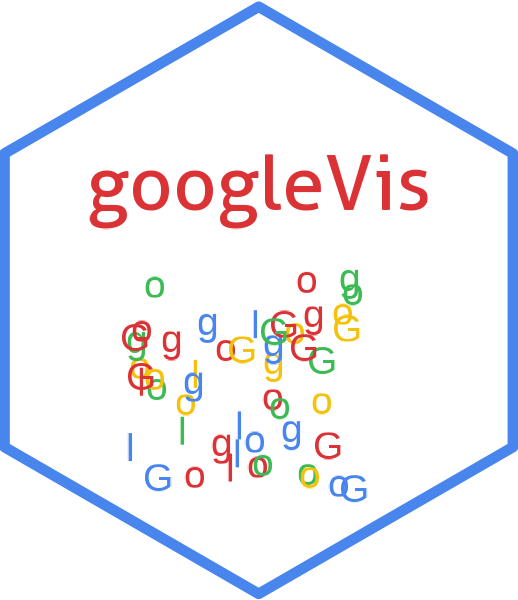The gvisGeoChart function reads a data.frame and creates text output referring to the Google Visualisation API, which can be included into a web page, or as a stand-alone page.
Usage
gvisGeoChart(
data,
locationvar = "",
colorvar = "",
sizevar = "",
hovervar = "",
options = list(),
chartid
)Arguments
- data
a
data.frame. The data has to have at least one column with location name (locationvar), value to be mapped to location. The format of the data varies depending on which display mode that you use: Regions or Markers.- locationvar
column name of
datawith the geo locations to be analysed. The locations can be provide in two formats:- Format 1
'latitude:longitude'. See the example below.
- Format 2
Address, country name, region name locations, or US metropolitan area codes, see https://developers.google.com/adwords/api/docs/appendix/geotargeting?csw=1l. This format works with the
dataModeoption set to either 'markers' or 'regions'. The following formats are accepted: A specific address (for example, "1600 Pennsylvania Ave"). A country name as a string (for example, "England"), or an uppercase ISO-3166 code or its English text equivalent (for example, "GB" or "United Kingdom"). An uppercase ISO-3166-2 region code name or its English text equivalent (for example, "US-NJ" or "New Jersey").
- colorvar
column name of
datawith the optional numeric column used to assign a color to this marker, based on the scale specified in thecolorAxis.colorsproperty. If this column is not present, all markers will be the same color. If the column is present, null values are not allowed. Values are scaled relative to each other, or absolutely to values specified in thecolorAxis.valuesproperty.- sizevar
only used for
displayMode='markers'. Column name ofdatawith the optional numeric column used to assign the marker size, relative to the other marker sizes. If this column is not present, the value from the previous column will be used (or default `size, if no color column is provided as well). If the column is present, null valuesare not allowed.- hovervar
column name of
datawith the additional string text displayed when the user hovers over this region.- options
list of configuration options, see:
https://developers.google.com/chart/interactive/docs/gallery/geochart#Configuration_Options
The parameters can be set via a named list. The parameters have to map those of the Google documentation.
Boolean arguments are set to either
TRUEorFALSE, using the R syntax.Google API parameters with a single value and with names that don't include a "." are set like one would do in R, that is
options=list(width=200, height=300). Exceptions to this rule are the width and height options forgvisAnnotatedTimeLineandgvisAnnotationChart. For those two functions, width and height must be character strings of the format"Xpx", whereXis a number, or"automatic". For example,options=list(width="200px", height="300px").Google API parameters with names that don't include a ".", but require multivalues are set as a character, wrapped in "[ ]" and separated by commas, e.g.
options=list(colors="['#cbb69d', '#603913', '#c69c6e']")Google API parameters with names that do include a "." present parameters with several sub-options and have to be set as a character wrapped in "{ }". The values of those sub-options are set via parameter:value. Boolean values have to be stated as
'true'or'false'. For example the Google documentaion states the formating options for the vertical axis and states the parameter asvAxis.format. Then this paramter can be set in R as:options=list(vAxis="\{format:'#,###%'\}").If several sub-options have to be set, e.g.
titleTextStyle.color,titleTextStyle.fontNameandtitleTextStyle.fontSize, then those can be combined in one list item such as:options=list(titleTextStyle="\{color:'red', fontName:'Courier', fontSize:16\}")parameters that can have more than one value per sub-options are wrapped in "[ ]". For example to set the labels for left and right axes use:
options=list(vAxes="[\{title:'val1'\}, \{title:'val2'\}]")gvis.editora character label for an on-page button that opens an in-page dialog box enabling users to edit, change and customise the chart. By default no value is given and therefore no button is displayed.
- chartid
character. If missing (default) a random chart id will be generated based on chart type and
tempfile
Value
gvisGeoChart
returns list
of class
"gvis" and "list".
An object of class "gvis" is a list containing at least the
following components:
typeGoogle visualisation type
chartidcharacter id of the chart object. Unique chart ids are required to place several charts on the same page.
htmla list with the building blocks for a page
headera character string of a html page header:
<html>...<body>,charta named character vector of the chart's building blocks:
jsHeaderOpening
<script>tag and reference to Google's JavaScript library.jsDataJavaScript function defining the input
dataas a JSON object.jsDrawChartJavaScript function combing the data with the visualisation API and user options.
jsDisplayChartJavaScript function calling the handler to display the chart.
jsFooterEnd tag
</script>.jsChartCall of the
jsDisplayChartfunction.divChart<div>container to embed the chart into the page.
captioncharacter string of a standard caption, including data name and chart id.
footercharacter string of a html page footer:
</body>...</html>, including the used R and googleVis version and link to Google's Terms of Use.
Details
A geo chart is a map of a country, a continent, or a region with two modes: The region mode colorizes whole regions, such as countries, provinces, or states. The marker mode marks designated regions using bubbles that are scaled according to a value that you specify.
A geo chart is rendered within the browser using SVG or VML. Note that the map is not scrollable or draggable.
References
Google Chart Tools API: https://developers.google.com/chart/interactive/docs/gallery/geochart
See also
See also print.gvis, plot.gvis
for printing and plotting methods.
Author
Markus Gesmann markus.gesmann@gmail.com, Diego de Castillo decastillo@gmail.com
Examples
## Please note that by default the googleVis plot command
## will open a browser window and requires Internet
## connection to display the visualisation.
## Regions examples
## The regions style fills entire regions (typically countries) with
## colors corresponding to the values that you assign
G1a <- gvisGeoChart(Exports, locationvar='Country', colorvar='Profit')
plot(G1a)
## Change projection
G1b <- gvisGeoChart(Exports, locationvar='Country', colorvar='Profit',
options=list(projection="kavrayskiy-vii"))
plot(G1b)
## Plot only Europe
G2 <- gvisGeoChart(Exports, "Country", "Profit",
options=list(region="150"))
plot(G2)
## Example showing US data by state
require(datasets)
states <- data.frame(state.name, state.x77)
G3 <- gvisGeoChart(states, "state.name", "Illiteracy",
options=list(region="US", displayMode="regions",
resolution="provinces",
width=600, height=400))
plot(G3)
G4 <- gvisGeoChart(Andrew, "LatLong", colorvar='Speed_kt',
options=list(region="US"))
plot(G4)
G5 <- gvisGeoChart(Andrew, "LatLong", sizevar='Speed_kt',
colorvar="Pressure_mb", options=list(region="US"))
plot(G5)
## Create lat:long values and plot a map of Oceania
## Set background colour to light-blue
require(stats)
data(quakes)
head(quakes)
#> lat long depth mag stations
#> 1 -20.42 181.62 562 4.8 41
#> 2 -20.62 181.03 650 4.2 15
#> 3 -26.00 184.10 42 5.4 43
#> 4 -17.97 181.66 626 4.1 19
#> 5 -20.42 181.96 649 4.0 11
#> 6 -19.68 184.31 195 4.0 12
quakes$latlong<-paste(quakes$lat, quakes$long, sep=":")
G6 <- gvisGeoChart(quakes, "latlong", "depth", "mag",
options=list(displayMode="Markers", region="009",
colorAxis="{colors:['red', 'grey']}",
backgroundColor="lightblue"))
plot(G6)