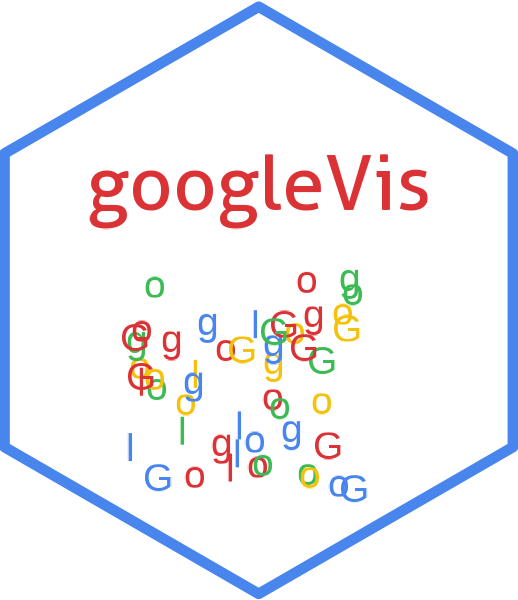The gvisPieChart function reads a data.frame and creates text output referring to the Google Visualisation API, which can be included into a web page, or as a stand-alone page. The actual chart is rendered by the web browser using SVG or VML.
Usage
gvisPieChart(data, labelvar = "", numvar = "", options = list(), chartid)Arguments
- data
a
data.frameto be displayed as a pie chart- labelvar
Name of the character column which contains the category labels for the slice labels.
- numvar
a vector of column names of the numerical variables of the slice values.
- options
list of configuration options for Google Pie Charts, see:
https://developers.google.com/chart/interactive/docs/gallery/piechart#Configuration_Options
The parameters can be set via a named list. The parameters have to map those of the Google documentation.
Boolean arguments are set to either
TRUEorFALSE, using the R syntax.Google API parameters with a single value and with names that don't include a "." are set like one would do in R, that is
options=list(width=200, height=300). Exceptions to this rule are the width and height options forgvisAnnotatedTimeLineandgvisAnnotationChart. For those two functions, width and height must be character strings of the format"Xpx", whereXis a number, or"automatic". For example,options=list(width="200px", height="300px").Google API parameters with names that don't include a ".", but require multivalues are set as a character, wrapped in "[ ]" and separated by commas, e.g.
options=list(colors="['#cbb69d', '#603913', '#c69c6e']")Google API parameters with names that do include a "." present parameters with several sub-options and have to be set as a character wrapped in "{ }". The values of those sub-options are set via parameter:value. Boolean values have to be stated as
'true'or'false'. For example the Google documentaion states the formating options for the vertical axis and states the parameter asvAxis.format. Then this paramter can be set in R as:options=list(vAxis="\{format:'#,###%'\}").If several sub-options have to be set, e.g.
titleTextStyle.color,titleTextStyle.fontNameandtitleTextStyle.fontSize, then those can be combined in one list item such as:options=list(titleTextStyle="\{color:'red', fontName:'Courier', fontSize:16\}")parameters that can have more than one value per sub-options are wrapped in "[ ]". For example to set the labels for left and right axes use:
options=list(vAxes="[\{title:'val1'\}, \{title:'val2'\}]")gvis.editora character label for an on-page button that opens an in-page dialog box enabling users to edit, change and customise the chart. By default no value is given and therefore no button is displayed.
- chartid
character. If missing (default) a random chart id will be generated based on chart type and
tempfile
Value
gvisPieChart
returns list
of class
"gvis" and "list".
An object of class "gvis" is a list containing at least the
following components:
typeGoogle visualisation type
chartidcharacter id of the chart object. Unique chart ids are required to place several charts on the same page.
htmla list with the building blocks for a page
headera character string of a html page header:
<html>...<body>,charta named character vector of the chart's building blocks:
jsHeaderOpening
<script>tag and reference to Google's JavaScript library.jsDataJavaScript function defining the input
dataas a JSON object.jsDrawChartJavaScript function combing the data with the visualisation API and user options.
jsDisplayChartJavaScript function calling the handler to display the chart.
jsFooterEnd tag
</script>.jsChartCall of the
jsDisplayChartfunction.divChart<div>container to embed the chart into the page.
captioncharacter string of a standard caption, including data name and chart id.
footercharacter string of a html page footer:
</body>...</html>, including the used R and googleVis version and link to Google's Terms of Use.
References
Google Chart Tools API: https://developers.google.com/chart/interactive/docs/gallery/piechart
See also
See also print.gvis, plot.gvis for
printing and plotting methods
Examples
## Please note that by default the googleVis plot command
## will open a browser window and requires an internet
## connection to display the visualisation.
Pie1 <- gvisPieChart(CityPopularity)
plot(Pie1)
## Doughnut chart - a pie with a hole
Pie2 <- gvisPieChart(CityPopularity, options=list(
slices="{4: {offset: 0.2}, 0: {offset: 0.3}}",
title='City popularity',
legend='none',
pieSliceText='label',
pieHole=0.5))
plot(Pie2)