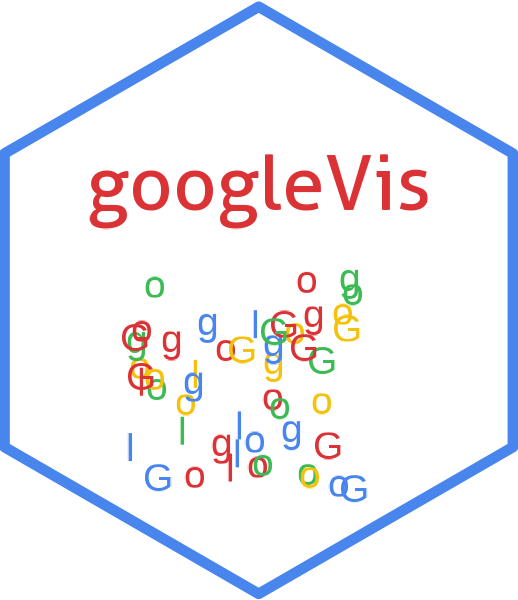
Google Motion Chart with R motionchart gvisMotionChart
Source:R/gvisMotionChart.R
gvisMotionChart.RdThe gvisMotionChart function reads a data.frame and creates text output referring to the Google Visualisation API, which can be included into a web page, or as a stand-alone page. The actual chart is rendered by the web browser in Flash. A motion chart is a dynamic chart to explore several indicators over time.
Usage
gvisMotionChart(
data,
idvar = "id",
timevar = "time",
xvar = "",
yvar = "",
colorvar = "",
sizevar = "",
date.format = "%Y/%m/%d",
options = list(),
chartid
)Arguments
- data
a
data.frame. The data has to have at least four columns with subject name (idvar), time (timevar) and two columns of numeric values. Further columns, numeric and character/factor are optional. The combination ofidvarandtimevarhas to describe a unique row. The column names of theidvarandtimevarhave to be specified. Further columns, if not specified by the other arguments (xvar, yvar, colorvar, sizevar), will be assumed to be in the order of the arguments.- idvar
column name of
datawith the subject to be analysed.- timevar
column name of
datawhich shows the time dimension. The information has to be either numeric, of classDateor a character which follows the pattern 'YYYYWww' (e.g. '2010W04' for weekly data) or 'YYYYQq' (e.g. '2010Q1' for quarterly data).- xvar
column name of a numerical vector in
datato be plotted on the x-axis.- yvar
column name of a numerical vector in
datato be plotted on the y-axis.- colorvar
column name of data that identifies bubbles in the same series. Use the same value to identify all bubbles that belong to the same series; bubbles in the same series will be assigned the same color. Series can be configured using the
seriesoption.- sizevar
values in this column are mapped to actual pixel values using the
sizeAxisoption.- date.format
if
timevaris of classDatethen this argument specifies how the dates are reformatted to be used by JavaScript.- options
list of configuration options for Google Motion Chart. The options are documented in detail by Google online:
https://developers.google.com/chart/interactive/docs/gallery/motionchart#Configuration_Options
The parameters can be set via a named list. The parameters have to map those of the Google documentation.
Boolean arguments are set to either
TRUEorFALSE, using the R syntax.Google API parameters with a single value and with names that don't include a "." are set like one would do in R, that is
options=list(width=200, height=300). Exceptions to this rule are the width and height options forgvisAnnotatedTimeLineandgvisAnnotationChart. For those two functions, width and height must be character strings of the format"Xpx", whereXis a number, or"automatic". For example,options=list(width="200px", height="300px").Google API parameters with names that don't include a ".", but require multivalues are set as a character, wrapped in "[ ]" and separated by commas, e.g.
options=list(colors="['#cbb69d', '#603913', '#c69c6e']")Google API parameters with names that do include a "." present parameters with several sub-options and have to be set as a character wrapped in "{ }". The values of those sub-options are set via parameter:value. Boolean values have to be stated as
'true'or'false'. For example the Google documentaion states the formating options for the vertical axis and states the parameter asvAxis.format. Then this paramter can be set in R as:options=list(vAxis="\{format:'#,###%'\}").If several sub-options have to be set, e.g.
titleTextStyle.color,titleTextStyle.fontNameandtitleTextStyle.fontSize, then those can be combined in one list item such as:options=list(titleTextStyle="\{color:'red', fontName:'Courier', fontSize:16\}")parameters that can have more than one value per sub-options are wrapped in "[ ]". For example to set the labels for left and right axes use:
options=list(vAxes="[\{title:'val1'\}, \{title:'val2'\}]")gvis.editora character label for an on-page button that opens an in-page dialog box enabling users to edit, change and customise the chart. By default no value is given and therefore no button is displayed.
- chartid
character. If missing (default) a random chart id will be generated based on chart type and
tempfile
Value
gvisMotionChart
returns list
of class
"gvis" and "list".
An object of class "gvis" is a list containing at least the
following components:
typeGoogle visualisation type
chartidcharacter id of the chart object. Unique chart ids are required to place several charts on the same page.
htmla list with the building blocks for a page
headera character string of a html page header:
<html>...<body>,charta named character vector of the chart's building blocks:
jsHeaderOpening
<script>tag and reference to Google's JavaScript library.jsDataJavaScript function defining the input
dataas a JSON object.jsDrawChartJavaScript function combing the data with the visualisation API and user options.
jsDisplayChartJavaScript function calling the handler to display the chart.
jsFooterEnd tag
</script>.jsChartCall of the
jsDisplayChartfunction.divChart<div>container to embed the chart into the page.
captioncharacter string of a standard caption, including data name and chart id.
footercharacter string of a html page footer:
</body>...</html>, including the used R and googleVis version and link to Google's Terms of Use.
Warnings
Because of Flash security settings the chart might not work correctly when accessed from a file location in the browser (e.g., file:///c:/webhost/myhost/myviz.html) rather than from a web server URL (e.g. https://www.myhost.com/myviz.html). See the googleVis package vignette and the Macromedia web site (https://www.macromedia.com/support/documentation/en/flashplayer/help/) for more details.
References
Google Chart Tools API: https://developers.google.com/chart/interactive/docs/gallery/motionchart
See also
See also print.gvis, plot.gvis
for printing and plotting methods.
Author
Markus Gesmann markus.gesmann@gmail.com, Diego de Castillo decastillo@gmail.com
Examples
## Please note that by default the googleVis plot command
## will open a browser window and requires Flash and Internet
## connection to display the visualisation.
M1 <- gvisMotionChart(Fruits, idvar="Fruit", timevar="Year")
#> Warning: Flash charts are no longer supported by most browsers.
#> An alternative is plotly::ggplotly.
#> For more see https://plotly.com/r/animations/#mulitple-trace-animations
plot(M1)
if (FALSE) { # \dontrun{
## Usage of date variable
M2 <- gvisMotionChart(Fruits, idvar="Fruit", timevar="Date",
date.format = "\\%Y\\%m\\%d")
plot(M2)
## Display weekly data:
M3 <- gvisMotionChart(Fruits, "Fruit", "Date", date.format="\\%YW\\%W")
plot(M3)
} # }
## Options: no side panel on the right
M4 <- gvisMotionChart(Fruits,"Fruit", "Year",
options=list(showSidePanel=FALSE))
#> Warning: Flash charts are no longer supported by most browsers.
#> An alternative is plotly::ggplotly.
#> For more see https://plotly.com/r/animations/#mulitple-trace-animations
plot(M4)
## Options: trails un-ticked
M5 <- gvisMotionChart(Fruits, "Fruit", "Year",
options=list(state='{"showTrails":false};'))
#> Warning: Flash charts are no longer supported by most browsers.
#> An alternative is plotly::ggplotly.
#> For more see https://plotly.com/r/animations/#mulitple-trace-animations
plot(M5)
## You can change some of displaying settings via the browser,
## e.g. the level of opacity of non-selected items, or the chart type.
## The state string from the 'Advanced' tab can be used to set those
## settings via R. Just copy and past the string from the browser into
## the argument state of the options list.
## Here is an example of a motion chart, with an initial line chart
## displayed. Ensure that you have a newline at the start and end of
## your settings string.
myStateSettings <-'
{"xZoomedDataMin":1199145600000,"colorOption":"2",
"duration":{"timeUnit":"Y","multiplier":1},"yLambda":1,
"yAxisOption":"4","sizeOption":"_UNISIZE",
"iconKeySettings":[],"xLambda":1,"nonSelectedAlpha":0,
"xZoomedDataMax":1262304000000,"iconType":"LINE",
"dimensions":{"iconDimensions":["dim0"]},
"showTrails":false,"uniColorForNonSelected":false,
"xAxisOption":"_TIME","orderedByX":false,"playDuration":15000,
"xZoomedIn":false,"time":"2010","yZoomedDataMin":0,
"yZoomedIn":false,"orderedByY":false,"yZoomedDataMax":100}
'
M6a <- gvisMotionChart(Fruits, "Fruit", "Year",
options=list(state=myStateSettings))
#> Warning: Flash charts are no longer supported by most browsers.
#> An alternative is plotly::ggplotly.
#> For more see https://plotly.com/r/animations/#mulitple-trace-animations
plot(M6a)
## Newline set explicitly
myStateSettings <-'\n{"iconType":"LINE"}\n'
M6b <- gvisMotionChart(Fruits, "Fruit", "Year",
options=list(state=myStateSettings))
#> Warning: Flash charts are no longer supported by most browsers.
#> An alternative is plotly::ggplotly.
#> For more see https://plotly.com/r/animations/#mulitple-trace-animations
plot(M6b)
## Define which columns are used for the initial setup of the various
## dimensions
M7 <- gvisMotionChart(Fruits, idvar="Fruit", timevar="Year",
xvar="Profit", yvar="Expenses",
colorvar="Location", sizevar="Sales")
#> Warning: Flash charts are no longer supported by most browsers.
#> An alternative is plotly::ggplotly.
#> For more see https://plotly.com/r/animations/#mulitple-trace-animations
plot(M7)
## For more information see:
## https://developers.google.com/chart/interactive/docs/gallery/motionchart
## See also the demo(WorldBank). It demonstrates how you can access
## country level data from the World Bank to create Gapminder-like
## plots.