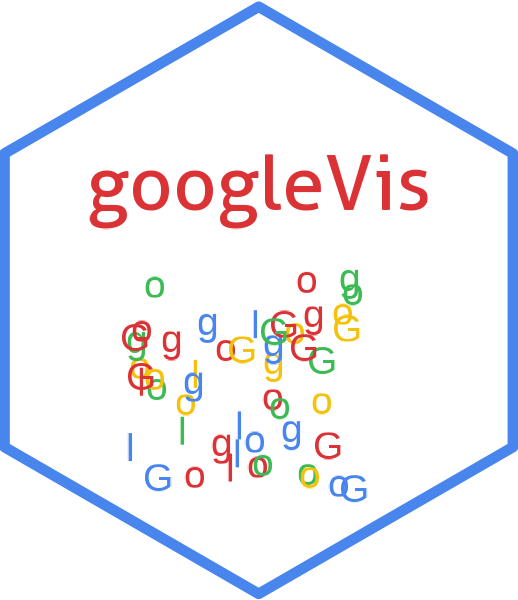The gvisGeoMap function reads a data.frame and creates text output referring to the Google Visualisation API, which can be included into a web page, or as a stand-alone page.
A geo map is a map of a country, continent, or region map, with colours and values assigned to specific regions. Values are displayed as a colour scale, and you can specify optional hover-text for regions. The map is rendered in the browser. Note that the map is not scroll-able or drag-gable, but can be configured to allow zooming.
Usage
gvisGeoMap(
data,
locationvar = "",
numvar = "",
hovervar = "",
options = list(),
chartid
)Arguments
- data
data.frame. The data has to have at least two columns with location name (locationvar), value to be mapped to location (numvar) and an optional variable to display any text while the mouse hovers over the location (hovervar).- locationvar
column name of
datawith the geo locations to be analysed. The locations can be provide in two formats:- Format 1
'latitude:longitude'. See the example below.
- Format 2
Address, country name, region name locations, or US metropolitan area codes, see https://developers.google.com/adwords/api/docs/appendix/geotargeting?csw=1. This format works with the
dataModeoption set to either 'markers' or 'regions'. The following formats are accepted: A specific address (for example, "1600 Pennsylvania Ave"). A country name as a string (for example, "England"), or an uppercase ISO-3166 code or its English text equivalent (for example, "GB" or "United Kingdom"). An uppercase ISO-3166-2 region code name or its English text equivalent (for example, "US-NJ" or "New Jersey").
- numvar
column name of
datawith the numeric value displayed when the user hovers over this region.- hovervar
column name of
datawith the additional string text displayed when the user hovers over this region.- options
list of configuration options. The options are documented in detail by Google online:
https://developers.google.com/chart/interactive/docs/gallery/geomap#Configuration_Options
The parameters can be set via a named list. The parameters have to map those of the Google documentation.
Boolean arguments are set to either
TRUEorFALSE, using the R syntax.Google API parameters with a single value and with names that don't include a "." are set like one would do in R, that is
options=list(width=200, height=300). Exceptions to this rule are the width and height options forgvisAnnotatedTimeLineandgvisAnnotationChart. For those two functions, width and height must be character strings of the format"Xpx", whereXis a number, or"automatic". For example,options=list(width="200px", height="300px").Google API parameters with names that don't include a ".", but require multivalues are set as a character, wrapped in "[ ]" and separated by commas, e.g.
options=list(colors="['#cbb69d', '#603913', '#c69c6e']")Google API parameters with names that do include a "." present parameters with several sub-options and have to be set as a character wrapped in "{ }". The values of those sub-options are set via parameter:value. Boolean values have to be stated as
'true'or'false'. For example the Google documentaion states the formating options for the vertical axis and states the parameter asvAxis.format. Then this paramter can be set in R as:options=list(vAxis="\{format:'#,###%'\}").If several sub-options have to be set, e.g.
titleTextStyle.color,titleTextStyle.fontNameandtitleTextStyle.fontSize, then those can be combined in one list item such as:options=list(titleTextStyle="\{color:'red', fontName:'Courier', fontSize:16\}")parameters that can have more than one value per sub-options are wrapped in "[ ]". For example to set the labels for left and right axes use:
options=list(vAxes="[\{title:'val1'\}, \{title:'val2'\}]")gvis.editora character label for an on-page button that opens an in-page dialog box enabling users to edit, change and customise the chart. By default no value is given and therefore no button is displayed.
- chartid
character. If missing (default) a random chart id will be generated based on chart type and
tempfile
Value
gvisGeoMap
returns list
of class
"gvis" and "list".
An object of class "gvis" is a list containing at least the
following components:
typeGoogle visualisation type
chartidcharacter id of the chart object. Unique chart ids are required to place several charts on the same page.
htmla list with the building blocks for a page
headera character string of a html page header:
<html>...<body>,charta named character vector of the chart's building blocks:
jsHeaderOpening
<script>tag and reference to Google's JavaScript library.jsDataJavaScript function defining the input
dataas a JSON object.jsDrawChartJavaScript function combing the data with the visualisation API and user options.
jsDisplayChartJavaScript function calling the handler to display the chart.
jsFooterEnd tag
</script>.jsChartCall of the
jsDisplayChartfunction.divChart<div>container to embed the chart into the page.
captioncharacter string of a standard caption, including data name and chart id.
footercharacter string of a html page footer:
</body>...</html>, including the used R and googleVis version and link to Google's Terms of Use.
Warnings
GeoMap (gvisGeoMap) is Flash based, conisder using GeoChart (gvisGeoChart) instead. For more details visit: goo.gl/tkiEV8
Because of Flash security settings the chart might not work correctly when accessed from a file location in the browser (e.g., file:///c:/webhost/myhost/myviz.html) rather than from a web server URL (e.g. https://www.myhost.com/myviz.html). See the googleVis package vignette and the Macromedia web site (https://www.macromedia.com/support/documentation/en/flashplayer/help/) for more details.
References
Google Chart Tools API: https://developers.google.com/chart/interactive/docs/gallery/geomap
Author
Markus Gesmann markus.gesmann@gmail.com, Diego de Castillo decastillo@gmail.com
Examples
## Please note that by default the googleVis plot command
## will open a browser window and requires Internet
## connection to display the visualisation.
## Regions Example
## The regions style fills entire regions (typically countries) with colors
## corresponding to the values that you assign. Specify the regions style
## by assigning options['dataMode'] = 'regions' in your code.
G1 <- gvisGeoMap(Exports, locationvar='Country', numvar='Profit',
options=list(dataMode="regions"))
#> Warning: GeoMap (gvisGeoMap) is Flash based, conisder using GeoChart (gvisGeoChart) instead.
#> For more details visit: goo.gl/tkiEV8
plot(G1)
## Markers Example
## The "markers" style displays a circle, sized and colored to indicate
## a value, over the regions that you specify.
G2 <- gvisGeoMap(CityPopularity, locationvar='City', numvar='Popularity',
options=list(region='US', height=350,
dataMode='markers',
colors='[0xFF8747, 0xFFB581, 0xc06000]'))
#> Warning: GeoMap (gvisGeoMap) is Flash based, conisder using GeoChart (gvisGeoChart) instead.
#> For more details visit: goo.gl/tkiEV8
plot(G2)
## Example showing US data by state
require(datasets)
states <- data.frame(state.name, state.x77)
G3 <- gvisGeoMap(states, "state.name", "Illiteracy",
options=list(region="US", dataMode="regions",
width=600, height=400))
#> Warning: GeoMap (gvisGeoMap) is Flash based, conisder using GeoChart (gvisGeoChart) instead.
#> For more details visit: goo.gl/tkiEV8
plot(G3)
## Example with latitude and longitude information
## Show Hurricane Andrew (1992) storm track
G4 <- gvisGeoMap(Andrew, locationvar="LatLong", numvar="Speed_kt",
hovervar="Category",
options=list(height=350, region="US", dataMode="markers"))
#> Warning: GeoMap (gvisGeoMap) is Flash based, conisder using GeoChart (gvisGeoChart) instead.
#> For more details visit: goo.gl/tkiEV8
plot(G4)
## World population
WorldPopulation=data.frame(Country=Population$Country,
Population.in.millions=round(Population$Population/1e6,0),
Rank=paste(Population$Country, "Rank:", Population$Rank))
G5 <- gvisGeoMap(WorldPopulation, "Country", "Population.in.millions", "Rank",
options=list(dataMode="regions", width=600, height=300))
#> Warning: GeoMap (gvisGeoMap) is Flash based, conisder using GeoChart (gvisGeoChart) instead.
#> For more details visit: goo.gl/tkiEV8
plot(G5)